
I’m delighted to have Pam Barnhill of Everyday Snapshots at my place today! She has a fabulous weekly post she does called Tech Thursday. I asked Pam if she would come and share some of her secrets here with us. 🙂 I’m just thrilled she said yes!!
As you know, we do a lot of memory work in our home! I just created Memory Work Made Easy, if you haven’t seen it yet do take a peek, it’s free! It’s important to me. So when Pam said she had ideas for how to make it easier, how to use iTunes to make a playlist for our memory work, I was all ears!!! Thank you, Pam!
 We love our memory work around here. We do a classical co-op that utilizes a couple of different popular memory work programs, and we also spend a fair amount of time memorizing poetry, Shakespeare, and scripture as well.
We love our memory work around here. We do a classical co-op that utilizes a couple of different popular memory work programs, and we also spend a fair amount of time memorizing poetry, Shakespeare, and scripture as well.
One of the things that makes learning memory work so enjoyable for us is using pre-recorded songs. I have one auditory learner in particular who could probably learn the entire dictionary if it were set to the right music. So we listen to memory work a lot.
One of the tools I use to make this easy for us is to create memory work playlists in my iTunes program. Then I transfer those lists to my iPhone and either play them from my wireless speaker or by using an auxiliary cable
plugged into my van radio.
I thought it might be helpful to show you how I build those memory work playlists. I was going to make you a video, but lost my voice, so screen shots are going to have to do.
How to Build a Memory Work Playlist
Step 1: Open iTunes and choose the Playlist tab at the top.
Step 2: Once you see your list of Playlists on the left side, click the plus at the bottom and choose NEW PLAYLIST from the dropdown menu.
Step 3: Name your playlist. I often name mine by week because that corresponds with how we learn memory work at co-op, but you might choose to have a new set of memory work each month or to group memory work by subject. Just choose a name that makes sense to you.
Step 4: Find memory work to add. I find this is easiest to do if I use the search function. Make sure you are searching your library and then type in part of the name of what you are looking for.
Once you become familiar with your resources you will know what terms to use. I use things like “poetry,” “geography,” and “Latin,” because those are usually in my album names. You can also search by artist or curriculum title.
As you can see, my search for “poetry” brought up the option I was looking for — Andrew Pudewa’s Linguistic Development Through Poetry Memorization. This is a CD I had purchased and added to my iTunes library. Now I click on that in the search results.
Step 5: Click on the items in the album pane on the left that you want to add to your playlist. You can add the items one at a time or you can click on the first item, hold down the SHIFT key, and then click on the last item to choose many things at one time like I have done here. While holding down your mouse button, drag these items to the playlist pane on the right and let go. This automatically adds the items to your playlist.
Continue to do that for as many items as you want to add to your list. Here you can see I am adding some geography songs.
And now I am adding a couple of Latin items. If you want to add multiple items that are not next to each other instead of pressing SHIFT as you click use the CONTROL (COMMAND on a Mac) button instead.
Step 6: Once you are done searching and adding items to your playlist you can click on the playlist tab at the top again to see your final playlist in the list to the left and to view the songs. From this pane you can change the order of your songs by clicking and dragging or delete them by clicking and pressing the DELETE button on your keyboard.
Don’t worry. Deleting a song only removes it from your playlist — not permanently from your library. You can also have the same songs on multiple playlists.
Once your playlist is made, then follow the instructions for your phone, iPod or MP3 player to add the playlist to your device. You can also play the playlist directly from your computer as well.
The playlist we built today is about eleven minutes long. With some repeated play at meals, morning time, or in the car, your kids will have memorized a wealth of beautiful language and helpful facts in no time. I do suggest that you keep old playlists to review on a regular basis to help keep the information fresh, but it is an easy thing to play the current playlist and rotate through one other old one each day.

Pam Barnhill is a homeschool mom and techie wannabe living in south Alabama with her hubby of 20 years and three adorably loud children. She writes about making memories, tech topics, and classical-ish homeschooling at Everyday Snapshots at www.edsnapshots.com
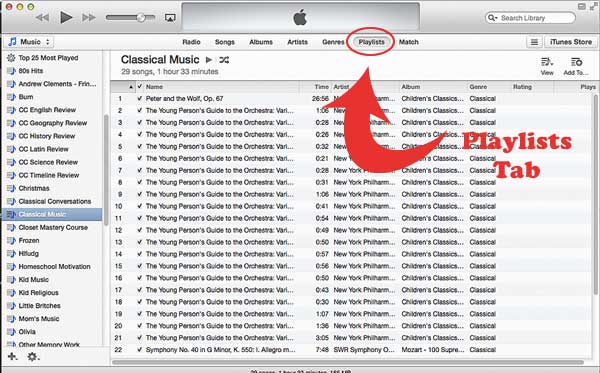





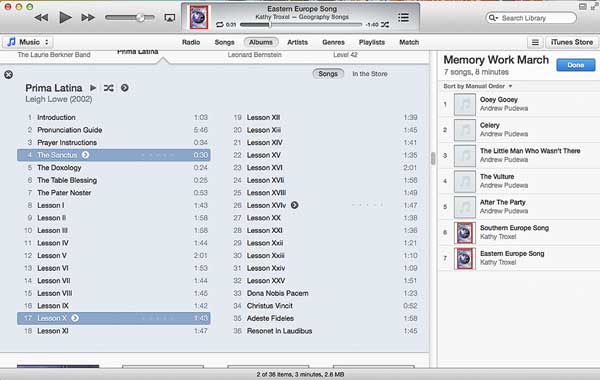

Leave a Reply